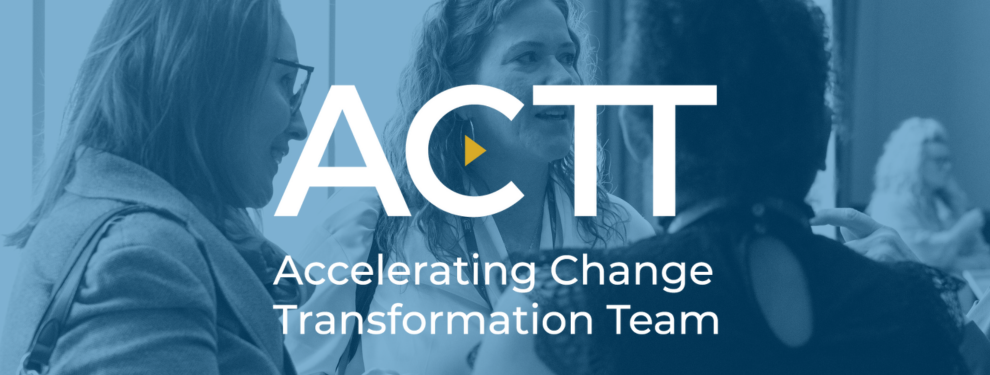Technology for Integration and Continuity
The relationship between patients, their physicians and the practice team is at the heart, and a critical goal of the Patient's Medical Home. Continuity of care is how one patient’s experiences of care over time are coherent and linked; this is the result of good information flow, good interpersonal skills, and good coordination of care. This occurs when separate and discrete elements of care are connected and when those elements of care that endure over time are maintained and supported.
Continuity allows for improved patient care over time with a primary care provider, and for connection across healthcare events and all providers involved in a patient’s care.[1]
“Having a family doctor, being able to access the family doctor, and most importantly, continuity of care with a family doctor, is probably the single most important thing a health care system can provide to its population.”
- Dr. Richard Lewanczuk, Senior Medical Director, Primary Health Care, AHS
Community Information Integration (CII) is a system that collects select patient information from community Electronic Medical Records (EMRs) and other members of the patient’s care team through Alberta Netcare. The Central Patient Attachment Registry (CPAR) is a provincial system that captures the confirmed relationship of a primary provider and their paneled patients and displays in Alberta Netcare Portal. Together CII/CPAR enables the health system integration and improved continuity of care that are essential and foundational change elements in the implementation of the Patient’s Medical Home.
CII/CPAR:
- Enables sharing of important healthcare information between the patient’s primary provider (MD or NP) and other providers in the patient’s circle of care
- Facilitates sharing of consultation reports to Alberta Netcare where they are available to providers in the patient’s circle of care
- Identifies relationships between patients and their primary provider, displays in Alberta Netcare Portal and identifies where a patient is paneled to more than one primary provider
- Allows for family physicians to identify and coordinate when patients are on multiple panels
- Facilitates the sharing of patient encounters with community providers and other through the Community Encounter Digest in Alberta Netcare
- Supports notification of primary providers when their patient has a hospitalization, day surgery or ER discharge via eNotifications
CII/CPAR is an important technical enabler to improved patient care because it assists clinics in identifying patients where continuity of care may be sub-optimized. Knowing that a patient is paneled to another primary provider offers an opportunity to confirm roles and responsibilities in care provision. For PCNs and clinics already investing in panel work, CII/CPAR is a natural extension of that work for better transitions of care and relational continuity.
Relational Continuity
Clinical Practice Guideline
In June 2019, Toward Optimized Practice published a clinical practice guideline for Relational Continuity with the following objective: primary care physicians and the teams they work with will understand the value of relational continuity and therefore adopt practice behaviors that result in increased relational continuity.
The guideline, summary and tools are available here.
The Relational Continuity Change Package is available here.
Relational continuity is defined as: The ongoing, trusting therapeutic relationship between a patient and a primary care physician and their team, where the patient sees this primary care physician the majority of the time.[2] Relational continuity provides the foundation of an ongoing, trusting therapeutic relationship between a patient and primary care provider(s). Once the relationship is established and documented it becomes an enabler to allow for informational continuity – the transfer of relevant patient information between multiple care providers and locations, including accumulated knowledge about the patient’s preferences, values, and context. As each patient’s attachment is confirmed and useful information is shared, coordination of care between relevant care providers using a consistent, flexible shared care plan will allow for better outcomes and increased patient and healthcare provider satisfaction.
Via CII/CPAR, you have the opportunity to confirm your care relationship with your patients, and record it in their chart and the registry. As participation in CII/CPAR increases and each provider utilizes standardized processes to confirm attachment, a clearer view of attachment and greater accuracy of each provider’s panel will begin to emerge provincially.
CII/CPAR not only impacts relational continuity but enables informational continuity and which together support management continuity.

[1] Continuity of Care: a multidisciplinary review, JL Haggerty et al, 2013
[2] Toward Optimized Practice (TOP) Relational Continuity Working Group. 2019 June. Relational continuity clinical practice guideline. Edmonton, AB: Toward Optimized Practice. Available from: https://www.albertadoctors.org
Overview of CII/CPAR
CII/CPAR enables the sharing of information between community practices using a conformed EMR, Alberta Netcare and the Central Patient Attachment Registry through the CII data hub. Copies of the information are sent to the Healthcare Data Repository for analytics and quality improvement purposes. The three types of information shared from the community EMR are patient panels, encounter data and consult reports. Panels go through the CII data hub to CPAR and the healthcare data repository; encounters and consult reports from the community EMR go through the CII data hub to the patient’s Alberta Netcare record to form the Community Encounter Digest (CED) and consult report.

eNotifications are automated messages delivered directly into the physician’s Electronic Medical Record (EMR) with information about key healthcare events for paneled patients such as emergency room visits and hospital admissions or discharges. An eNotification message contains the following key data:
- Patient PHN/ULI, patient name, and alternate identifiers (such as an out‐of‐province PHN) to ensure that the correct patient is found in the receiving physician’s EMR system
- Type of event – emergency room discharge, inpatient admission or discharge, day surgery discharge
- Date and time of the event
- Name of the facility where the patient was seen
- Attending physician name
- Referring physician, if available
- Reason for admission, if available
Additional Key Resources
Relationship to Patient's Medical Home
CII/CPAR aligns with panel-related goals and continuity is a foundational implementation element of the Patient’s Medical Home. This is discussed in the College of Family Physician’s Vision of a Patient’s Medical Home:
- Each patient has a personal family physician, the most responsible provider for his/her medical care
- Primary providers commit to continuity of care, relationships and information for patients
- Patient care is optimized by inter-disciplinary teams for clinical services and access to care

Remember, it is a patient’s choice to:
- Seek care wherever they choose
- Indicate that they are a patient of that primary provider when asked by a provider or team member
- Not to panel themselves with any primary provider
- Un-panel themselves at any time by answering “no” to the panel question or by contacting the clinic and noting that they no longer want to receive longitudinal, comprehensive care from that primary provider
Standardized and consistently practiced processes for panel identification and maintenance will help ensure that more intensive interventions such as proactive panel-based care in the form of disease management and care planning occurs for uniquely paneled patients. The more ill or complex a patient’s needs are the more important it is that they receive their care from a consistent primary provider and team that oversees and coordinates their care.
Tip for Practice Facilitators: CII/CPAR is fully aligned with clinics seeking to implement the Patient’s Medical Home and integrate with the Health Neighborhood. Leverage existing clinic PMH activities when facilitating with a clinic to implement CII/CPAR.
Prerequisites for Participation
Four Prerequisites
There are four requirements for CII/CPAR participation that will be discussed in this toolkit.
- Live on Alberta Netcare Portal
- The clinic must be live on Alberta Netcare
- Panel Ready
- For panels that will be submitted to the registry, the clinic must have established panel processes in place and be able to check off all the boxes on the panel readiness checklist
(Note: For providers without panels, panel readiness is not required.)
- Privacy Impact Assessment (PIA)
- Clinic EMR PIA must represent the current environment (be up-to-date)
- Using a conformed EMR
- Using an AVA, Microquest, QHR or TELUS Health EMR and be on the latest version.
1. Live on Alberta Netcare Portal (ANP)
To participate a clinic must be live on Alberta Netcare (usually both physicians and staff use ANP). If the clinic is not live, please visit the Alberta Netcare website to learn more about registering for Alberta Netcare.
2. Panel Readiness
Panel readiness is an essential requirement for participation in CII/CPAR. The submission of well-maintained panels to the registry will ensure that confirmed information is being submitted. Each patient on a panel list must have a last visit date and a last verification/confirmation date.
Upon interest, clinics will be required to use the Panel Readiness Checklist with their PCN Practice Facilitator (or a similar resource) as a clinic check on their panel processes. Every box must be checked off.
Note: If a clinic cannot check off every box and needs guidance for panel processes, refer to the ACTT, Panel Process Change Package.
Tip for Practice Facilitators: Panel readiness is key for participation in CII/CPAR. The PCN resource (practice facilitator) checks that the clinic is ready by going through the checklist with the clinic. The checklist is not applicable to clinics without panels.
Can providers and clinics without panels participate?
Yes, providers and clinics without panels are encouraged to participate in CII/CPAR and submit encounters and/or consult reports, if applicable. Such clinics could be a primary care clinic that is a women’s health clinic that provides specific services or a PCN after-hours clinic that does not panel the patient. These clinics will upload the encounter data from participating providers to the Community Encounter Digest in Alberta Netcare and contribute to continuity of care for these patients.
Teamwork and Panel Readiness
Teamwork at the clinic level is vital in the identification and maintenance of accurate patient panels. As you utilize CPAR reports to verify your panels it is recommended that you meet regularly with your team to review the reports, develop processes, distribute work and continue to monitor progress. All members of the clinic team have an important role to play. Depending on the make-up of your team, this may include and will not be limited to:
- Front of office staff (reception)
- Panel manager
- Administration (clinic manager and team leads)
- Medical Office Assistants (MOAs)
- Nursing and other multidisciplinary team members
- Physicians and nurse practitioners (NPs)
Review the reports together, consider the various recommendations in this toolkit and develop a unified approach where all team members contribute to and understand team goals and how you will achieve them together. Physicians play an important role in providing support to team members to carry out processes that are agreed upon by the team and providing leadership and an environment where team members are free to express their ideas and views.
In some PCNs you may have access to a Practice Facilitator or a similar resource who can assist you with developing processes and activating your team. Check with your PCN and take advantage of the skills these valuable individuals bring. Incorporate this work into current Quality Improvement (QI) work or make this the start of using a QI approach to your work. For more information, go to Patient's Medical Home Assessment Facilitation Guide.
3. Clinic EMR Privacy Impact Assessment (PIA)
It is a prerequisite for participation in CII/CPAR that the clinic EMR PIA represent the current environment. If your PIA is not up to date, or you are not sure, there are some resources to help. Please follow these links to access self-assessment tools, guides and more information on getting your PIA updated.
PIA Update Self-Assessment: This will help determine whether your PIA needs to be updated.
Learn more about PIA’s at the Alberta Medical Association website including how to find your PIA number and a link to a list of PIA consultants.
We’re working on our PIA… You can send in your Confirmation of Participation (CoP) form after completing the PIA Update Self-Assessment. You do not have to wait until your PIA update is complete. Sending in the CoP form will link the clinic with eHealth Support Services which can provide some guidance on next steps while moving ahead with CII/CPAR.
4. Conformed EMR
Participation requires an EMR that is fully conformed by Alberta Health. Microquest, QHR and TELUS Health EMRs are fully conformed. In 2023, AVA became conformed for manual panel uploads and expected to fully conform later.
Identifying Participating Providers
Various types of providers can participate in CII/CPAR, provided the site meets the prerequisites. Primary providers such as family physicians and/or nurse practitioners can participate and submit panels and encounters to CPAR and Alberta Netcare. Submitting panels enables eNotifications to inform the primary provider when that patient has an AHS hospital admission or discharge, emergency department discharge or day surgery. Specialists and consultants that write consult reports may participate and submit encounters and consult reports to Alberta Netcare. Clinics without panels may participate and submit encounters to a patient’s Community Encounter Digest (CED) in Alberta Netcare. In any of the aforementioned clinics or in a PCN-operated clinic, other providers such as nurses, pharmacists, dieticians or other allied health providers may participate and submit encounters or consult reports to Alberta Netcare. These other providers need to be recorded on the Confirmation of Participation form.
|
Provider and CII/CPAR Participation Types |
Panels & eNotifications |
Encounters |
Consult Reports |
|
Family physician/nurse practitioner with panel |
yes |
yes |
Optional |
|
Physician, NP or allied health team member in primary care without panels |
|
yes |
Optional |
|
Community Specialist |
|
Optional |
yes |
Submitting Information
|
Submitting Information |
How Often |
Destination |
|
Panels |
Monthly |
Central Patient Attachment Registry |
|
Encounters |
Daily* |
Netcare – Community Reports folder - Community Encounter Digest |
|
Consult Report |
Daily |
Netcare – Consultations folder |
*In some EMRs the visit must be ‘done’ or ‘closed’ for the select mapped encounter information to the flow.
Privacy, Security and HIA Requirements
Any person or organization in Alberta who gathers health care information is required by the Health Information Act to file a Privacy Impact Assessment (PIA) with the Office of the Information and Privacy Commissioner (OIPC) and to keep it current. CII/CPAR is one of several projects set to roll out across Alberta in the next few years that move toward greater integration of health care information and systems. As a result, it is more important than ever for providers and clinics to keep their PIAs up to date.
It is recognized that with all the pressures on busy clinics the PIA may sit untouched for some time. The good news is that the CII/CPAR project has a PIA approved by the OIPC. This means that clinics do not have to re-submit a PIA in order to participate, they just have to sign a letter of endorsement for the Alberta Health CII/CPAR PIA that already exists. It is required that clinic PIA is up to date and reflect the current environment within the clinic.
Additional Key Resources
CII/CPAR Privacy and Security FAQs
|
Privacy Advice from the Experts Under the Health Information Act, custodians have a duty to periodically assess their safeguards that protect the confidentiality and security of health information.
|
CII/CPAR PIA Endorsement Letter
As part of participating in CII/CPAR custodians are asked to sign an endorsement letter which states that the custodian understands and agrees that their EMR provider will make changes to their EMR in order to share information with CII/CPAR and Alberta Netcare. If your clinic has a governance agreement that designates one provider as the primary custodian, then that provider can sign the agreement on behalf of all the providers in the clinic. If not, then each custodian must sign an agreement individually. The Site Liaison will receive the agreement in the welcome package.
CII/CPAR Endorsement Letter Template
What is a Primary Custodian?
A Primary Custodian is a custodian that has been duly authorized to sign the CII PIA endorsement letter, the pORA and any necessary updates on behalf of the other custodians at the facility/organization. This authorization does not revoke the other custodians’ duties and powers under the Health Information Act.
TIP: When completing the Endorsement Letter, replace all the red text with clinic information. Be sure there is no red text left on the letter when emailed to the OPIC.
More information about the CII/CPAR PIA and the endorsement letter can be found on the CII/CPAR Privacy Information page or the Privacy category of the Resource Centre.
For further privacy and security information, please contact the Alberta Health eHealth Support Services (eHSS) Team at 1-855-643-8649 (Toll Free) or [email protected].
TIP: The AMA has free privacy training for community-based physicians and their teams. Get more information at Learn @ AMA
The Health Collection Notice
As CII/CPAR is considered part of Alberta Netcare under the Health Information Act, custodians are not required to have a specific conversation about information gathered and shared by CII/CPAR.
The CII PIA Summary and Expedited PIA Instructions sites that "the primary providers are responsible for providing appropriate collection notice pursuant to HIA section 22(3) at that time". It is a requirement that physicians or NPs notify patients about health information collection, however, there is some flexibility in HOW they do this and comply with the Health Information Act.
1) Using the Netcare provided health collection notice templates (available in English and 3 other languages) is an easy way to do this. A primary provider may use the provided poster as a template and customize it to their clinic.
2) A clinic that has a registration form may include it on such a form.
3) A primary provider may choose another way of doing this provided they meet the intent of informing patients of the information on the poster.
Download a copy of the Health Collection Notice in English, Punjabi, Arabic and Spanish.
Patient Brochure
Should your patients have questions about CII/CPAR there is a brochure available from to have on hand to answer their questions.
Custodian and Team Script
A custodian and team script is available to help guide conversations with patients who wish to further discuss CII/CPAR with their provider or team.
Patient FAQ
For patients that have further questions, a FAQ is available. This FAQ has a toll free number on it where patients may call for additional information.
Additional Key Resources
CII/CPAR Privacy Information page
Privacy category of the Resource Centre.
Expressed Wishes, Confidentiality Flags and Masking in Alberta Netcare
A provider is required to listen to a patient’s expressed wishes. However, if a provider determines that it is medically necessary to share the information, they may make that decision. Should the provider and patient agree to not share some or all of the patient’s information there are options:
- Document the information in un-mapped fields in the EMR that do NOT flow to the CED.
- Some or all of their information in the EMR may be made confidential. This will prevent the information from leaving the EMR. For more information on how to use the confidentiality flag functions of your EMR see your EMR help files and/or the CII/CPAR guide for your EMR.
- Their information can also be masked in Alberta Netcare. You can find more information about masking patient records in Alberta Netcare.
Patients can also call the MyHealth Records support line at 1-844-401-4016 or e-mail questions to [email protected]
Information Flows from Mapped Fields
In considering patients expressed wishes, information only flows to the Community Encounter Digest (CED) in Alberta Netcare from the mapped fields in the EMR. Before enrolling in CII/CPAR a provider is provided the details of the mapping for their EMR. A provider does not need to be concerned about entering information into the fields that do NOT map to the CED.
Information begins to flow to the CED from go-live day moving forward so providers need not worry about past documentation. However, if a provider unlocks and opens a past encounter, makes a change in that visit, then closes and saves the encounter, that encounter will flow to the CED.
The Clinic Journey
Each clinic will need to follow a number of steps to ensure that CII/CPAR implementation is successful. Some steps will only need to be done once and some will be ongoing processes to incorporate into your clinic’s workflows. Here is a list of the steps involved, as you become a part of CII/CPAR.
See the Clinic Journey Checklist for more details.

1. Engagement and Interest
Every journey starts with a single step. In the Engagement and Interest phase clinics will learn more about CII/CPAR, understand the prerequisites, get questions answered and make the decision to proceed.
|
Clinic Step and Details |
Recommended Key Documents or Forms |
|
Engagement and Interest in CII/CPAR This represents your first encounter with CII/CPAR. Providers may receive information about CII/CPAR through a newsletter, presentation, personal discussion, or from their PCN, EMR vendor or another stakeholder such as the project team. |
|
|
Identification If the provider received information outside their PCN it is recommended that they inform their PCN that they are interested. For providers that are not members of a PCN, they can email [email protected] or complete the expression of interest form. |
|
|
Information Gathering and Q&A
|
Prerequisites
There are some prerequisites that must be in place before a clinic can participate in CII/CPAR. They are outlined here with links to more information and contacts to help you sort out anything that might be outstanding.
- Clinic must be live on Alberta Netcare
- TIP: Are clinic staff using Netcare? If not, the clinic may not be live. If your clinic is not currently live, please click on the link below. There you will find information on how to get set up and running with Alberta Netcare - this process can take 6 to 8 weeks. The amount of time commitment on the part of the clinic will vary.
- If you are currently live but need to update permissions there is information at the link below. Once submitted, requests to update Netcare permissions can take up to 15 business days to process.
- Clinic Privacy Impact Assessments (PIA) Must Reflect the Current Environment
- If your PIA is not up-to-date, or if you are not sure, Alberta Health has created some resources to help you:
- The PIA Update Self-Assessment tool will provide guidance.
- The PIA Update Seminar will help you determine when you need to prepare a revised PIA and how to get it done.
- OIPC Privacy Impact Assessment Requirements
- Alberta Medical Association Privacy News and Updates
PIA updates generally fall into 2 categories:
|
Minor Updates – can be addressed with a letter to the OIPC. Some examples include: |
Major Updates – are addressed by submitting a new PIA document. Some examples include: |
|
|
|
|
|
|
|
|
|
|
|
|
|
|
|
- Clinic Provincial Organizational Readiness Assessment (pORA)
- This document may need to be updated if changes are made to a PIA.
- Use Conformed EMR and Healthquest or Accuro EMR Must Be On the Latest Version
- For Healthquest and Accuro EMR users, you must be using the latest version. If you need to update it can be easily taken care of by calling the vendor.
- Clinics Must Be Panel Ready to Submit Panels to CPAR
2. Registration and Participation
Clinics with Panels
Once the decision has been made to participate, and the pre-requisites are all in place, it’s time to get registered! This will involve filling out some forms, assigning some roles and responsibilities, participating in some gather information, sharing information at the cliinc and filling out more forms (sorry). The Registration and Participation step is where most of the clinic work for CII/CPAR happens, partnering with your PCN practice facilitator makes this step much easier.

|
Clinic Step and Details |
Documents or Forms |
|
Completing the Confirmation of Participation (CoP)
|
Providers have reviewed:
|
|
Participation Forms Upon receipt of the completed CoP form, the Site Liaison will receive an acknowledgement of receipt from eHealth and that the SL will receive communication from the eHealth Privacy Team to validate your EMR PIA and confirm readiness. In preparation for that conversation it is recommended that the PIA Update Self-Assessment Questionnaire is complete. Depending on the age and content of PIA, suggestions will be made to the clinic regarding next steps. For most sites, the actions required are simple and may be done in tandem with CII/CPAR implementation activities. If a new PIA is needed, site must wait until PIA submission to continue with CII/CPAR implementation. Once the prerequisites are met, eHealth Support Services will send your Site Liaison a Participation Package. The Participation Package consists of all the registration forms and agreements for CII/CPAR:
Site Liaison identifies the team members that will need to use the EMR Guide to understand:
CPAR Access Administrator (AA) receives a Welcome Package that will include the panel numbers for each primary provider/shared panel which need to be entered in the EMR. The Site Liaison will coordinate with the CPAR Access Administrator to complete the CPAR Panel Administrator forms. The CPAR Access Administrator completes Identity and Access Management (IAM training). The EMR set-up is complete and the CPAR Panel Administrator (PA) reviews the Panel Administrator Guide to use the CPAR application and uses login information from the AA to login to CPAR to verify that the panel, provider and clinic information is correct. Clinic team prepares to receive and use reports from CPAR. |
Participation Package
|
Review CPAR Forms Checklist.
Clinics without Panels
Clinics without panels will participate by submitting encounters but not submit panels. Registration involves fewer forms and is a two-step process. Clinics without panels where a provider’s consult reports are sent back to a referring provider may also submit consult reports to Alberta Netcare.

|
Clinic Step and Details |
Documents or Forms |
|
Completing the Confirmation of Participation (CoP)
|
Providers have reviewed:
|
|
Participation Forms
The EMR one-time set-up is completed. |
Participation Package
|
3. Onboarding
Now that all the work of getting registered is finished (Phew!) it is time to set up the technology so information can flow. There is not too much work for the clinic to do here as much is happening behind the scenes. It will be important though for the Site Liaison to coordinate with eHealth Support Services.
|
Clinic Step and Details |
Documents or Forms |
|
Clinic is on-boarded by the CII/CPAR project team
|
|
4. Go-Live
At Go-Live information finally starts to flow from the clinic EMR. Panel information will flow to CPAR. Encounters and consult reports will flow to the Alberta Netcare Portal.
|
Clinic Step and Details |
Documents or Forms |
|
For the First Upload:
|
5. Panel Management & Process Improvement
Here is where all the hard work finally pays off! You’re now sharing your data with other health care providers in your patients’ circle of care and if you’re sharing panels you can now see where there might be conflicts with other providers.
|
Clinic Step and Details |
Documents or Forms |
|
First Upload Only
Monthly Upload
Panel Maintenance and Management
|
CPAR Panel Administrator Handbook
|
|
Process Improvement
|
Tip for Practice Facilitators to Guide Data Quality: After being live on CII/CPAR for many weeks it is recommended that a provider or delegate view the CED of a patient that has had repeat visits (and with different providers) since go-live. Is the information flowing as expected? Do team members need to revisit the mapping of the EMR to inform the CED?
6. Post Implementation Evaluation
As we roll CII/CPAR out province-wide, it is critical that we are continually improving the experience for our participants. This is where you come in. Please take the time to participate in the evaluations. This lets us know what we can improve for your colleagues who are coming next.
|
Clinic Step and Details |
Documents or Forms |
|
Evaluation
|
|
How Long Does it Take from CoP Submission to Go-Live?
Clinics have implemented CII/CPAR in as few as 20 days but the median time is closer to 3 months end to end. Considerations:
- Time for clinic site liaison and eHealth privacy expert to coordinate and conduct the clinic EMR PIA assessment
- Clinic size is the most significant factor. More forms need to be completed for more providers and panels.
- Time to collect information and signatures at the clinic to complete the forms
- The EMR vendors also have a weekly intake window to receive information. If it is missed by a day it will occur the next week. Before year-end, the EMR vendors have a window in December with no new go-lives.
EMR Steps Overview
Before Go-Live the clinic team needs to review information and the EMR requires some set-up for CII/CPAR. While eHealth Support Services (eHSS) will arrange for the EMR vendors to do their part during onboarding, some steps must take place at the clinic by a clinic team member with administrative privileges in the EMR.
Review panel and encounter resources for your EMR in the Resource Centre.
Tips on Using the Guides and Mapping Documents
- The mapping documents are helpful in both the engagement stage and again before going live so that all team members understand which EMR fields map to the Community Encounter Digest (CED) in Netcare
- Remind providers and team members that they can document confidential information in fields that do NOT map to the CED.
- How to handle confidential information is explained in most detail in the guide but also in the orientation presentation at a higher level
- The sample CEDs included with the mapping documents display the matching field that maps
- The mapping documents can be a quick reference too and print well on legal size paper or the larger leger size (11x14’)
- Each clinic user should be familiar with the fields that map (scheduling, MOAs, clinical)
- The guides provide detailed one-time configuration steps required for set-up. The person doing these steps needs to be a clinic EMR administrator
- The configuration steps should be completed after the CPAR panel numbers are received by the clinic CPAR Access Administrator in the participation welcome package.
EMR Checks
- All participating providers and team members
- are familiar with the EMR mapping
- are aware that information in non-mapped fields does NOT flow to Netcare and remains in the clinic
- are familiar with the confidentiality features of the EMR
- Panel lists are reviewed before the first submission and then monthly*
- Providers submitting consult reports are familiar with the process to submit
- After the first day the clinic is live, and periodically thereafter, a provider or delegate reviews the CEDs in Netcare to check that the information displays as expected
- Provide feedback to team members as needed. One field to check is the “reason for visit” field as some clinics have used this for internal clinic communication purposes
Important: TELUS Health creates the following EMR user accounts in the Wolf EMR system.
These are required to properly access and send patient data to the Netcare CII and CPAR projects. Do not alter or delete these user accounts, as doing so will prevent sending the information.
- Integration Engine User ( IEuser) with an Administrator role
- Data Integration (dintegration) with an Administrator role
|
EMR |
Upload Timing |
Demographic Mismatch and Upload Error Information |
Panel Conflict Report Availability |
|
AVA |
Manual upload between the 1st and 21st of the month |
Clinic CPAR Panel Administrator will find the reports available within 5 days after upload in CPAR |
Available by the 2nd of the next month in CPAR |
|
Microquest Healthquest |
Automated on the 8th of the month. ** |
||
|
TELUS Health CHR, Med Access, PS Suite & Wolf |
Automatic beginning on the 10th of the month*** |
||
|
QHR Accuro |
Automatic on the 12th of the month * |
* Accuro users have a manual submission option they can use before the 21st of the month
** HQ user still has option to click “Submit Panel” on the CPAR Panel Reports by the 21st of the month
*** Due to high volumes, TELUS EMR panels are uploaded over several evenings starting on the 10th of the month
CPAR Guides at Albert Netcare Learning Centre
For Access Administrators and Panel Administrators, the CPAR guides will be instrumental on how to use the secure CPAR web portal. As described in the Clinic Journey, the Access Administrator and the Panel Administrators will receive their links to the guides and their login credentials in the Welcome Package during the Registration and Participation phase. The panel numbers will be required when using the CPAR web portal. The CPAR Forms and Guides page also contains some demo videos for CPAR Panels.
|
Tip for CPAR Panel Administrator (PA): Review the videos before go-live. After the first upload a CPAR PA will want to review what was submitted and the processing summary. |
CPAR is a simple to use application compared to a clinic EMR. Instructional videos are available on the following topics for a CPAR Panel Administrator:
- General Navigation
- Attachment Conflict Report
- Demographic Mismatch Report
- Panel Submission History
- Panel Processing Summary
Data Quality
CII/CPAR is a new opportunity for community clinics to share information outside their clinic with other providers through Alberta Netcare and CPAR. This is an opportunity for clinics to examine data input and how it impacts data in CPAR and patient Community Encounter Digests (CEDs).
Panel Data
Understanding how team members are entering patient demographics is essential. In the name field, special characters such as quotation marks or square brackets cause the patient record to fail upon submission to CPAR. Some EMR vendors such as TELUS remove special characters upon submission such as an asterisk if it is at the end of a name.
A more common error is date of birth where the month and day fields have been reversed. This will cause the patient name to be on the demographic mismatch report. It is important that clinic team members fix these errors.
Creating and reviewing panel lists before submission is key.
Use of Person Directory at Alberta Netcare is a best practice.
Encounter Data
Of the data fields that are pulled to form the community encounter digest (CED), the two fields that a clinic team should review their input for are the “Client encounter reason”, and “Observation encounter clinical assessment” fields. Before Go-Live, it is recommended that the team and provider view their EMR guide and reflect on their input to these fields. After Go-Live, a provider should view some CEDs of patients that had visits in the first few days of implementation to see the real flow of information.
During the orientation to CII/CPAR a provider may make note of fields that they do not use or use in an unconventional way.
It is important that a provider or delegate view CEDs in Alberta Netcare several times after go-live to see how clinic use of the mapped fields informs the CED. Review the CED of a patient with repeat visits with various clinic providers. Is the information displaying as expected?
Consult Reports
Consult reports flow from the clinic to Alberta Netcare as a pdf in the same format that a consultant would fax back to the referring primary provider. A header and footer will be added when posted in Alberta Netcare.
- Roles and Responsibilities
- Panel Conflict and Mismatch Report Interpretation
- Monthly Checklist for CPAR Panel Administrators
- Panel Conflict Management- Developing a Process
- Scripting
- Panel Conflict Management Checklist
- eNotifications
CPAR Panel Role and Responsibilities
CPAR Panel Administrator
Review the roles and responsibilities of the CPAR Panel Administrator.
CPAR and Netcare
A new enhancement of the program is that the name of the CPAR primary provider displays in Alberta Netcare Portal for each patient on a provider’s panel. This is a significant enhancement for continuity of care.
This is another reason for providers and their teams participating in CPAR to have strong processes in place for panel maintenance and panel conflict management.
See the FAQ for CPAR Participants.
See the FAQ for Netcare Users.
How to Login to CPAR
The Central Patient Attachment Registry (CPAR) is the provincial registry for established primary care relationships between patients and their primary providers. It is a secure web portal that requires a two-step process for login. The CPAR Panel Administrator receives a Welcome email with instructions and a username.
First time login instructions are found in the CPAR Quick Reference Guide.
- Confirm or configure Remote Access (token)
- Obtain a temporary password
- Login to AHS IAM to reset your temporary password
- Login to CPAR
After your first login you will always need your username, password and a token passcode from an RSA device or your RSA app to login to CPAR. After successful login, save the CPAR link: https://cpar.alberta.ca to your internet browser.
Useful tools for the CPAR Panel Administrator
There are many useful tools for the CPAR Panel Administrator and you can find links to them on the CPAR Panel Resources. The ACTT CII/CPAR page includes a link to the page for CPAR Panel Administrators on Alberta Netcare Learning Centre. There is a Panel Administrator Guide that describes how a CPAR PA finds and maintains panels and attachments in the CPAR web application as well as how to find reports for download.
In preparing to upload panels, refer to the CPAR Panel document for your clinic EMR. If you need more details go to the full EMR user guide and other tools on the EMR Resources.
Patient Demographics
CII and CPAR match against the legal name as registered with the Alberta Health Care Insurance Plan (AHCIP). Refer to the Patient Demographics to understand the matching process and the better practice of using Person Directory at the practice.
Preparing to Upload Panels
You are the person that knows the provider panels the best in the practice. This includes how they are set up in your clinic EMR (e.g., use of status) and the number of patients attached to each provider in the EMR. You will use this number in the upload process. Refer to the Monthly Checklist in the last page of this guide.
Other helpful information on the CPAR Panel Resources:
- Locums
- Provider Absences and Panels in Transition
- Post-Implementation Checklist (for the clinic team)
Panel Submission Results in CPAR
Once panels have been uploaded automatically from your EMR vendor, the panel administrator can login to CPAR to view the Panel Submission Results Summary. See “View Panel Submission Results Summary” in the Panel Administrator Guide. This is where the PA can see how many patient records were successfully uploaded and if there were any errors. If your panel submission results summary shows “Completed with Errors”, view the report to see the errors.
Comparing and Reconciling Panel Numbers
|
Panel Source |
Information |
|
Clinic EMR |
A standard report from the EMR* will generate a list of the patients that are sent to CPAR. Use the total number of patients on the panel as your base reference. *For Med Access & Wolf, the user needs to build their own panel report based on the conditions they have set in the EMR to send to CPAR. |
|
Panel Submission Results Summary from CPAR |
This tells you when your panel was processed and if “Complete” or “Complete with Errors” |
|
Panel Submission Results Details from CPAR |
Look at this report monthly. This tells you:
|
|
Demographic Mismatch Report from CPAR |
This report lists the deceased patients and the patients where the demographics did not match the provincial client registry. It shows which demographics did not match so that they can be adjusted for successful future uploads. These patients did NOT load to CPAR. |
Reconciliation: The number of patients on your EMR panel list from your EMR should match the “Total number of records in the file” in the panel submission results details from CPAR.
If there is not a match in the numbers:
- If using Med Access or Wolf, determine if your EMR search is correct
- For other EMRs contact your EMR vendor customer service to determine the number of records uploaded
Spreadsheet Skills for Downloaded Reports
When downloading patient information from CPAR, follow your clinic privacy and security policies for patient information. Refer any questions to your clinic privacy officer.
Reports from CPAR are available both as a PDF and a csv. The csv files are ready for you to use in a spreadsheet and offer the advantage of sorting for analysis. If your computer or workstation does not have a spreadsheet application (e.g., Excel, Open Office, Libre Office, Numbers), and you want the spreadsheet option, speak to your clinic manager. There are some videos offering spreadsheet basics for reformatting the panel conflict reports.
Panel Conflict and Mismatch Report Interpretation
Congratulations! You’ve now gone through the entire CPAR process and have in your possession two reports that will help you build continuity with your patients and ensure your provider’s panels are as accurate as they can be. Below are some samples of those reports, so you can see what they look like.
It is the role of the clinic CPAR Panel Administrator to login to CPAR monthly, on the 2nd of the month or later, and download two reports: the CPAR Panel Conflict Report and the Demographic Mismatch Report.
The Panel Conflict Report
The Panel Conflict Report will enable you to identify your paneled patients who have confirmed attachment at other primary care practices. This report is not based on visits outside your practice. This report is based on patients who have said “yes” to the panel question at another practice participating in CII/CPAR. Initially, participation in the registry will be incomplete but, as participation grows, the ability to identify more conflicts will increase. Geography is another factor. As more physicians/NPs in a given location (e.g., town, city or zone) participate in CPAR, the ability to identify conflicts increases.
Preparing to Download the Conflict Report
The CPAR conflict report is downloaded by the CPAR Panel Administrator from the CPAR web portal. Please see the CPAR Panel Administrator Guide.
There is a choice to download a csv file that may be opened in a spreadsheet application (Excel, Open Office, Libre Office or Numbers) or a PDF. Speak to the clinic manager or IT supports in your office for guidance on their preferred application and its availability on the workstation where the panel administrator works. The value of working with a spreadsheet is the ability to sort the data.
The PDF conflict report does not allow for sorting, but it does make it easy to use where a spreadsheet application is not available to the CPAR Panel Administrator. If you choose to print this report, be aware that it will be longer than the spreadsheet file and, if printed, may use several pages.
Whether downloading the csv file format or the PDF, depending on the protections set up by your organization’s IT department, it is possible that protections may prevent a download. Speak to your IT department or clinic manager.
|
Privacy and Security of Patient Lists: CPAR enables the secure download of reports to a workstation or computer in the clinic. Treat these lists as private clinic information and follow clinic protocol for privacy and security of this information. |
Click here to access a video on the attachment panel conflict report.
CSV Panel Conflict Report
Panel conflict reports will be generated initially as an un-formatted CSV file. There are some videos offering spreadsheet basics for reformatting the panel conflict reports.
Interpreting the information in the Conflict Report
Header Information
- The Panel ID should match the name of the provider’s panel (name and panel number)
- The clinic Panel Administrator will see the panel names. It is advisable to use a simple standard format for naming the panels such as “Dr. First Name Last Name”
|
Column |
Explanation |
|
Conflict Category
|
Category 1: Indicates when one Primary Provider has a confirmation date that is more recent than other provider, by a period of 30 days or more. Category 2: When confirmation date is the same or within one month (30 days) between different providers (e.g., both confirmed within 30 days). |
|
Conflict First Reported |
The first date this conflict was reported (this is valuable information if the conflict remains on the report for a long period of time). Is it a leading practice to resolve conflicts and not let them linger on the report for months. |
|
Patient ID |
This is the patient’s AHC card number. |
|
Patient Demographic Columns
|
Last Name First Name Date of Birth Note: it is possible, though not common, that a patient’s date of birth on their AHC card is simply a year or a year and month only, not a year, month and day Gender Note: CPAR accepts Female, Male, X and Other as genders |
|
Last Confirmation Date & Last Visit Date |
These are the last dates someone in the Primary Provider’s clinic confirmed the relationship with the patient and provider (clicked the “verified” box in the EMR) and the last date of visit in the clinic. |
|
Conflicting Provider Columns
|
This is data submitted from the other provider participating in CII/CPAR: Provider Name, Facility, Role/Expertise, Last Confirmation Date, Last Visit Date. Conflicting Provider Panel Status: A panel can be Active or In Transition. Terminated panels will not show on a conflict report. Conflicting Provider Role/Expertise assists in identifying if the other provider is a family physician, general practitioner, nurse practitioner or pediatrician. For children, it is not a ‘conflict’ to have a family physician and a pediatrician. At this point CPAR cannot acknowledge the dual relationship. It is possible to see a role/expertise as simply “MD” for medical doctor in this column. There are some providers working in primary care who could have a qualification as a non-FM specialist (e.g., anesthesiology or internal medicine) and operate a panel-based, primary care practice. |
Reformatting the Report
If you’re not familiar with how to use spreadsheet program, there are some videos offering spreadsheet basics for reformatting the panel conflict reports.
Once the report is reformatted it will be much easier to use. In columns J through N you will be able to view any conflicts that exist. In the example below, the report has been sorted by date of birth so the oldest, and possibly highest priority patients, appear at the top. There is value in sorting the report by all of the columns.
While you may have confirmed the patient to your panel, another clinic will have also confirmed them to a panel at their practice and so the patient appears on both. Remember, the conflicting provider is also participating in CPAR.
Note: The source for the name of the conflicting provider is NOT from the name that the Panel Administrator gives the panel. It is based on identity associated with the PracID that is sent in with the registration forms.
The PDF Conflict Report
Another option is to download the conflict report as a PDF. This will not allow sorting.
This format will display fewer conflicts on a page but displays the conflict in a way to easily compare the last confirmation and last visit dates for each patient at the two clinics.
Panel Conflict Management
Each clinic team will need to develop processes to action the panel conflicts. If you have a PCN practice facilitator, bring that person in for support. It is better practice to not let them linger from month to month. Tools for Panel Conflict Management are available in the CPAR Panel Resources including the post-implementation checklist.
Now that CPAR panels inform Alberta Netcare Portal, if a patient is on more than one CPAR provider’s panel, all display in Alberta Netcare in the patient’s demographics. The order in which the patient was last confirmed determines the display order with the most recent at the top.
For more information see the CPAR Primary Provider Display in Netcare FAQ for CPAR Participants.
The team working at the other clinic where the patient is in conflict is also participating in CPAR and it is in both clinics’ best interest to identify which provider the patient considers as the primary provider “quarterbacking” their care. Some PCNs have downloaded the Notification to Change Primary Provider and have customized it to their PCN. An option, once you have confirmed that the patient wants to remain on the panel at your practice, is to fax this to the conflict provider’s office.
Once the patient decides which physician/NP is their primary provider, be sure to mark the change in the EMR.
NOTE: There are a small number clinics in Alberta that are part of an alternate remuneration program and are rostering their patients as part of being a blended capitation model clinic. There is a CII/CPAR for Blended Capitation Clinics. When a patient is ‘rostered’ they sign an agreement that indicates they will try to see their roster program clinic first for their primary care services. Blended Capitation Model clinics are both rostering patients to their program and paneling patients to physicians or nurse practitioners. A future version on the panel conflict report will show when a patient is paneled to a primary provider that is part of a roster program.
Panel Conflicts and Finding the Conflicting Provider’s Contact Information
The CPAR Conflict Report contains the name, clinic and role of the provider in the other clinic. Approaches to take to find the contact information for a phone call or fax is to use the Alberta Find A Doctor website. Or use a web search including the provider name, clinic name and role (FM, MD, Ped or NP) to find the clinic contact information.
- Go to albertafindadoctor.ca PCNs maintain this website with PCN member information.
- Click ‘Directory’
- Click ‘Doctors’
- Enter the name of the primary provider you are seeking
Note: Clinic ‘storefront’ names are not necessarily always identical with a clinic’s CPAR name. Clinics were asked to submit their clinic name as it is on their clinic letterhead for CII/CPAR registration.
Demographic Mismatch Report
Why fix demographic mismatches? These patients were not submitted to CPAR because the systems could not match the identity of the patient. This means that the primary provider will NOT receive any eNotifications until they can be added to CPAR and the primary provider will not display in the patient’s Netcare record. The demographics will need to be corrected for these things to occur. Note: encounters and/or consult reports for these patients are NOT loading to Netcare for the same reason. See Patient Demographics.
Deceased Patients
Note: Exception on the first upload of a panel
On the first upload to CPAR, if the panel list includes a deceased patient this patient will appear as an upload error, not in the Demographic Mismatch Report. The following error will appear: See the Panel Administrator Guide for more information. An error occurs because CPAR will not allow a deceased patient to be added to the registry.
After the first upload, when a patient on the CPAR panel becomes deceased, they will appear on the first page of the demographic mismatch report.
It is unlikely, but possible, that once a provider’s panel has been regularly uploaded to CPAR that a new patient to the panel could become deceased between the time they are added to the panel and the first time they are uploaded to CPAR. In that case the above error would occur.
Deceased patients: eNotifications have been enhanced to include a deceased notification next to the patient’s name if the information is available in the data feed from the Alberta Health Services Admissions, Discharge, Transfer (ADT) system. If the data includes both the patient name and the date of death, both will be displayed: Patient Name (Deceased: YYYY-MM-DD). If the ADT data does not include a date of death then only the deceased notification will be shown: Patient Name (Deceased). The source of this data is AHS.
Deceased patient source data: CPAR is connected to Provincial Client Registry (PCR), which is informed about notice of death once registered in Vital Statistics. There may be a few days’ delay between Netcare and Vital Statistics exchanging information.
The Demographic Mismatch Report will identify deceased panel patients and other demographic mismatches that may assist the clinic team in ensuring that panel data in your EMR is accurate. This report compares clinic submitted demographic data (first name, last name, PHN, DOB and gender) to Provincial Client Registry (PCR), Alberta Health’s repository of demographic information and identifies where information does not match. Sometimes the clinic EMR may have the correct information, sometimes PCR may have the correct information. The key is to identify the error and have a process for correction. Best practice is for the clinic to refer to Person Directory to validate demographics.
Is Netcare a source of truth for demographics? The source of demographics in Netcare is from AHS not PCR. The demographic information in Netcare is not used in the matching for CPAR.
Gender/Sex and CPAR
|
EMR |
Accuro |
AVA* |
CHR* |
Healthquest |
Med Access |
PS Suite |
Wolf |
|
Genders/Sex Available in the EMR |
M, F, UK |
Female Male Unknown Other |
Female Male Other |
Female, Male, NB, Other, Unknown, X |
Male, Female, Other, ‘blank’ |
m, f |
Female, Male |
|
CPAR Accepted |
M, F |
Female Male Other |
Female Male Other |
Female, Male, Other, X |
Male, Female, Other |
m, f |
Female, Male |
*for EMRs with a field for both a ‘gender’ and ‘sex’, CII/CPAR uses the sex field.
Gender/Sex Submission, Provincial Client Registry (PCR) and CPAR Response
|
EMR submitted Value |
Provincial Client Registry Comparison |
CPAR Response |
|
UK (unknown) NB (non-binary) |
Not applicable |
Reject with error that gender value not allowed. Shows on CPAR submission results screen |
|
F, M |
Must match exactly |
Report on demographic mismatch if value does not match exactly |
|
O |
Match to U or I |
Report on demographic mismatch if PCR has M or F (CPAR translates O to U for PCR query) |
|
X |
Matches to any value |
Will not show on the demographic mismatch report, regardless of what PCR has |
A patient will be flagged to be on the demographic mismatch reports if their gender is submitted with “Unknown” because the clinic, if the patient is paneled, should know if the patient is male, female, other or X (even if some EMRs only have the options of male or female).
The first page of the report will identify if there are any deceased patients in the CPAR panel as recorded by Vital Statistics.
PCR reports deaths received from Vital Statistics. This may sometimes result in differences between Alberta Netcare and CPAR. This is because Alberta Netcare will also report a death from an AHS facility that has not yet been processed through Vital Statistics. It may take a couple of days for the information to process.
The second page of the demographic mismatch report identifies if there are patients that were submitted to CPAR where some demographic data does not match PCR. In general, look in the columns that begin with “Alberta Registry” to see what is mismatching.
Mismatch to Provincial Client Registry (PCR)
Examples:
|
Patient Name |
Explanation |
|
Alice Jones |
Panel gender and the Alberta registry gender do not match |
|
Judy Smith |
There are a number of mismatches that need to be investigated: name and date of birth |
|
Julia Doe |
Panel gender does not match the registry gender |
|
Mary Doe |
Is it possible that this patient is Mary Jane Doe? Did the middle name get placed in the last name field in the EMR? |
|
Lizzy Johnson |
Mismatch between the first name of the patient. Is it Lizzy or Lisa? |
It is rare, but possible, that a patient could have a blank data element in PCR and this could show on the demographic mismatch report at first glance it may be difficult to understand what the mismatch is. It is rare but possible that an Albertan has an AHC card with only a first name or a last name. In that case, the mismatch report would show a blank because that is how they are registered.
Patient Name, DOB, Gender or Address Changes
When an Albertan changes their name they may have informed the clinic but not completed the “Notice of Change” form with Alberta Health. This patient will continue to be on the mismatch report until they complete and submits the “Notice of Change” form, which will then be recorded in the PCR.
This same form is used for changing gender or address and correcting a date of birth. Print this handy instruction sheet for patients who need to update their AHCIP registrations.
Correcting Demographic Mismatches
This process is best handled by front of office staff (reception, scheduler). Make it a goal to resolve any demographic mismatches in a timely manner so panel data continues to become more accurate over time and that as many records as possible flow to CII and CPAR (data for patient’s whose identity cannot be matched does NOT flow to CPAR or Netcare (consults and encounters).
Here is a suggested process:
- Review the Demographic Mismatch report as a team.
- Set a specific goal to get mismatches corrected in a timely manner.
- For deceased patients designate a team member to update the patient chart
- For other mismatches, identify whether the data is incorrect in the EMR or in PCR. If you are unsure, use outreach or opportunistic strategies to obtain the information.
- Create a reminder in the patient chart to confirm information the next time the patient calls to make an appointment and update the patient chart. Waiting for patients to call may take you beyond your timeline goal.
- Or call patients to confirm information (consider scripting your approach – see Scripting) and update the patient chart.
- For errors in the EMR: designate a team member to be responsible for obtaining the correct information and updating the EMR.
- For errors in the PCR: patients must provide the correct information to Alberta Health. The process for this is to fill out a form and drop it off at an authorized registry office. The appropriate form can be found here:
- https://www.alberta.ca/ahcip-update-status.aspx
- Patients can also call 1-800-232-7215 for more information.
- It might be handy to have this information available for patients to take away.
- Alberta Health indicates that it currently takes 5-7 days to process an information change.
- Track your progress to ensure goals are met.
Timing and Seeing Your Changes Reflect in the Next Report
Your clinic reports are available to download from CPAR by the 2nd of the month. Your next panels will upload based on the vendor schedule (Microquest on the 8th *, TELUS on the 10th and QHR on the 12th). Any demographic corrections made before your automatic upload will appear on the next report. If the changes/corrections are made after the upload date, they will appear on the subsequent report.
Tip for Practice Facilitators: Consider posting the demographic mismatch and panel conflict data statistics to the clinic improvement board for all to see and provide input. Create a run chart to show data trends and improvement over time.
Monthly Checklist for CPAR Panel Administrators
CPAR Panel Uploads and Reports Timing Table
CPAR panels are updated monthly, click here for a list of when each EMR uploads the panel.
Before your panel uploads to CPAR:
- Produce a list in your EMR of each participating provider’s panel.
- Note the panel size of each provider, review the panel list for accuracy
After your panels are uploaded to CPAR:
Have your CPAR Panel Administrator Guide and your login Quick Reference ready with your username, password and RSA Secure ID token.
After 5 days:
- Login to CPAR and view your Panel Submission Results Summary
- Does ‘the number of records in file’ match the panel size you expected to upload?
- Were any records not processed? Was it completed with errors?
- If yes, look at your errors for reasons that the patient did not upload. Depending on the error, there may be opportunities to make changes in your EMR
- Download in the ‘Panel Reports’ area of CPAR your Demographic Mismatch Report(s)
- Take corrective action on any demographic mismatches, as appropriate
After the 2nd of the month:
- Login to CPAR and download your Panel Report: Attachment Conflict Report
- Share the attachment conflict report with the provider and team members
Panel Conflict Management - Developing a Process
Scenario: JR is a panel manager at a clinic. They proactively contact patients for screening care and coordinate with the CDM nurse who reaches out to patients overdue for care for their chronic diseases. When the clinic receives the panel conflict report, JR sorts the list from the oldest patient to the youngest. JR first shows the physician for comments then JR and the CDM nurse review the list starting with the oldest patient and determine if they are due for any type of care. They mark those patients due for an outreach call and divide the list. When they make their outreach calls and offer care, they will at the same time confirm if the patient chooses to receive their preventive care and disease management at their clinic or with another primary provider they have been paneled to. By combining the panel work with their clinical outreach they can help assure that these patients are receiving their proactive care in a single medical home.
When a paneled patient’s name appears on a provider’s conflict report, it is a good indication that the patient has been receiving primary care elsewhere. They may have been inadvertently paneled with the other provider, or they may have decided to receive their comprehensive care elsewhere. This is a good time to reconfirm that the patient continues to recognize the physician/nurse practitioner and team as their primary providers of comprehensive care. The benefits of a primary care relationship to a single provider and clinic should be explained to the patient so they can make an informed choice. See posters in Appendix F.
If your clinic has existing processes in place, integrating panel conflict management with panel maintenance and panel management will be a good fit.
Consider which team members are currently involved in panel identification and maintenance or panel management processes and align panel conflict processes where possible to those individuals.
Your approach to managing conflicts should be well thought out and should complement your existing policies and procedures. A few things to bear in mind as you begin this journey:
- Albertans have the right to seek care wherever they choose and can choose to see multiple providers for primary care even when it’s not in their best interest.
- Some patients have legitimate reasons for seeking primary care from multiple providers. Acknowledge the dual-attachment and offer coordination.
- The message is NOT that Albertans have to choose only one physician – rather that they should:
- Have a confirmed relationship with a single trusted primary provider and team for comprehensive longitudinal care.
- See that provider and team as the “quarterback” of their care.
- Always try to see that provider and team first.
- When they see other providers make sure their primary provider and team is aware.
- Physicians have the right to choose who they see.
- This new information does not absolve a physician of their responsibilities when it comes to ending a patient relationship.
There are two major options for resolving panel conflicts, both require an informed decision by the patient:
Opportunistic
- Take advantage of an already booked appointment with a patient to clarify the provider care relationship before proceeding with care.
- Assist the patient to understand the value of receiving all their care from a single care provider and the team they work with so they can make an informed decision.
- Confirm who the patient considers to be their primary provider and if they intend on receiving, ongoing comprehensive care (preventive screening, disease management or care planning) with that provider.
- Optional: some clinic teams are finding it useful to document the patient’s choice on a panel change notification form and fax to the other conflicting CPAR provider. See Appendix G.
Outreach
- This may work well for patients who have no existing appointments booked or who present infrequently at the clinic for care.
- Purposefully contact patients who appear on the panel conflict report to clarify who they consider to be their primary provider and if they intend on receiving, ongoing comprehensive care (preventive screening, disease management or care planning) with that provider.
- This will require some sort of prioritization of the patients on the conflict list to focus on those patients most likely to benefit from continuity. Some strategies for this might be:
- Go over the list with the provider and team to identify those patients who “pop out” as most critical to follow up with. These may be complex patients, patients who haven’t had a clinic visit in a while, or simply patients who the provider is genuinely surprised to see on the list.
- Sort the list by patient age so that older patients may be contacted first.
- Look at the dates of last confirmation between the two clinics and focus on those patients where the dates are close together.
- If the patient identifies your clinic and a provider at your clinic as their primary provider, take advantage of the contact to book appointments or arrange for diagnostics (e.g. – bloodwork, other tests) that will bring their proactive care up to date.
|
Be sure to develop a process for recording your discussions with patients. Some things to consider:
|
Scripting
What is scripting?
Scripting is the process of developing a standard way of communicating with patients. The communication is in an effective, efficient and patient-centered manner. Some clinics may call these SOP’s – standard operating procedures.
Why script?
Enables a team to:
- Be consistent in messaging to patients about continuity and panel attachment among all members of the clinic team.
- Reinforce a culture of patient-centered interactions.
- Test and improve messaging .
- Onboard new team members with ease via a standardized process.
Testing
As a team:
- Discuss how scripting is currently being used among team members.
- Consider which team members will interact with patients around panel conflict management and will need a script (Tip – Align with current roles in panel identification and maintenance as well as panel management).
- Role-play each of the script examples for resolving panel conflicts and confirming attachment.
Consider the following after each interaction:
- What was positive about the interaction?
- What might be some potential drawbacks of the interaction?
- What might make it better?
- Customize your own script for resolving panel conflicts with patients and test with one patient
- (Tip – Align with any existing scripts and processes around panel identification and maintenance).
|
Leverage Experience and Lessons Learned Many PCNs have worked with member practices to engage coordinators to phone patients when they are due for care. Leverage this experience amongst the team. Some principles to follow:
|
Optimize the script and continue to test it with patients, refine as necessary.
Scripting elements to consider
In-Person Scripts
- Consider using ‘key points’ versus a word-for-word script so that the user sounds natural.
- Practice ahead of time – nobody wants to hear someone reading from a paper.
- If the patient doesn’t know you, start by introducing yourself, including your role in the clinic.
- If applicable, make sure the patient knows that you’re conveying information on behalf of their physician or other primary provider.
- Consider your language – are you using medical terminology or acronyms that may not be familiar to the patient?
- Imagine Citizens Collaborating for Health held a conversation with Albertans about continuity of care. The term “attachment” did not resonate with Albertans and they preferred simple messages that were easy to understand.
- Build in opportunities for the patient to provide input e.g., Has someone already talked to you about this? What do you think about this? Does that make sense for you? etc.
Telephone Scripts
- Consider using ‘key points’ versus a word-for-word script so that the user sounds natural.
- Practice ahead of time – nobody wants to hear someone reading from a paper.
- Briefly review the patient chart beforehand, as it may not always be appropriate to phone. Example: patient has dementia, language barrier, etc.
- Consider your language – will the patient understand what you’re talking about? Are the words you’re using familiar to them? Example: “we want to confirm that you are still part of Dr. X’s panel” vs “we want to check that you still consider Dr. X to be your main doctor” or “physician” vs. “doctor”.
- Make sure you are actually speaking to the patient before you continue.
- Identify who you are, the doctor or provider, and clinic you’re calling on behalf of.
- Ask the patient if this is a good time to talk. If not, make arrangements to call back.
- Be clear that the purpose of your call is not urgent – that it’s a routine call to confirm who their doctor is.
- Don’t imply that you’ve been looking in the patient’s chart or any of their information – it came to the doctor’s attention and they asked you to contact the patient on their behalf.
- Do not discuss the name of the other provider/clinic they are paneled to – only discuss that they appear to have a family physician at more than one clinic.
Be clear about what is expected of the patient, for example:
- Call back and ask for this person at this number between these times.
- If applicable – think it over and call back by a mutually agreed upon date with a decision as to who they would like to receive their ongoing care from (see bullet above).
- If they decide not to be attached to the provider at your clinic, encourage them to call the provider they have chosen and confirm that they are their patient.
Your script document could have ideas for handling different situations, should they arise. Example: answering machine, chatty patient, clinical questions, questions about how the clinic knows this information etc.
Example Telephone Script for Calling Patients re: Panel Conflict Management
Version A – Patient-centered
Clinic Team Member - “Good Morning, am I speaking with Mrs. Brown? (Confirm identity as per usual procedure - Yes) Hi, Mrs. Brown - this is Susan from Dr. Blue’s office. I‘m his/her Medical Office Assistant and this is a routine call. Is it a good time?
Patient - “Yes, but what’s this about? Is there something wrong?”
Clinic Team Member - “I want to assure you that there is nothing medically urgent or wrong. Dr. Blue wanted me to call you because they noticed that you are due for [name preventive screening maneuver(s) and/or clinical service].
Patient - “Oh wow – I had no idea I should be getting _____done”
Clinic Team Member - “Dr. Blue also asked me to chat with you about some new information available to us that tells us you appear to also be under the care of another family doctor at another clinic. We know that it is best for patients to get their preventive care such as cholesterol tests or mammograms, physicals and care for any conditions with one family physician and their team. People experience better health overall when we can do this. That’s why we take the time to call when you’re due for something.”
“You’re always welcome here of course, but we don’t want to duplicate any care that might be happening elsewhere. So we’d like to know if you’re going to get your “cholesterol or sugar tests” [name appropriate preventive care that the patient may require] and physicals here or at the other clinic where you have another family doctor. This will help us to best plan your care.”
Patient - “Oh yes, I have gone to see Dr. Grey at the Westside Clinic from time to time but I never realized that this could affect my health. I really like Dr. Blue so yes keep me there. But what if I can’t get in to see Dr. Blue and I end up seeing Dr. Jones? Will I get in trouble?”
Clinic Team Member - “Thanks, I will note in your chart that Dr. Blue is your main doctor. And no, you won’t get into trouble at all. We ask that you always try to book with us first for all your needs so we can avoid this happening. We’re working on our end to make sure we have availability when you need it but we do understand that this might happen from time to time. We do ask that you let Dr. Grey know that you’ve chosen Dr. Blue as your main doctor so he knows that any preventative work or physicals will be taken care of by Dr. Blue – that will help all of us. Would you please do that?”
Patient - “Ok will do, is that all?”
“Let’s book that appointment now as you are due for…”
Arrange for any lab requisitions they may be due for.
Clinic Team Member - “Yes, and please do call us first when you need to see a doctor. Thanks for taking the time to talk with me today Mrs. Brown and for letting us know that Dr. Blue will be your main doctor, we will from time to time be asking for this confirmation again to keep our records up to date. Have a great day.”
Notice that not only is this call patient-centered in tone but the clinic has also incorporated conflict management into their other workflows so things are more efficient and they are not duplicating calls to the patient.
Questions to Consider:
- What was positive about this call?
- What might be some potential drawbacks on this call?
- What might make the call better?
- What are the key communication elements that should be included in every panel conflict management call?
- What might be some other variations? How would we modify to an in- person interaction?
|
Key Points:
|
Version B – Non-Patient-centered
Clinic Team Member - “Good morning Mrs. Brown. This is Blue Meadows Clinic calling. We wanted to confirm that you are still part of Dr. Blue’s panel and consider him to be your primary provider?”
Patient - “Sorry, who is this, and what is it you want, what do you mean by panel?” (Patient might be taken aback and not understand the word “panel” or the term “primary provider” and ask questions that express this.)
Clinic Team Member - “We just want to make sure you still consider Dr. Blue to be the doctor most responsible for your care.”
Patient –“Well I guess so – he’s been my doctor for 10 years.”
Clinic Team Member - “Great thanks, we’ll note that on your chart, have a good day.”
Call ends.
Questions to consider
- What was positive about this call?
- What might be some potential drawbacks about this call?
- What might make the call better?
|
Avoid: |
Try instead: |
|
“We have new information from the government that you’ve been seeing another doctor…” |
“Another family doctor has identified you as one of their regular practice patients. You’re always welcome here, but we’d like to confirm that you consider Dr. X to be your family physician…” |
|
“So, you’re going to another doctor’s office…” |
“Will Dr. X be your family physician to manage your screening care and (xxx management*)? *As appropriate |
|
“You can only have one family doctor…” |
“You have a choice in family doctors. Please let us know if you choose our clinic as your medical home where Dr. X can oversee your overall care.” |
Tip for Practice Facilitators: Process improvement to integrate panel conflict management into clinic panel maintenance and management will be iterative. Facilitate the practice using a PDSA approach. Other tips:
- Apply the rules of 1, 5 , 25
- Create an AIM statement for panel conflicts
- Measure
- Use an improvement board
- Prioritize – elderly, vulnerable populations, those with complex health needs or multiple chronic conditions that may benefit MOST from improved continuity
Panel Conflict Management Checklist
- Discuss the approach as a team. Involve the physician (primary provider)
- Huddle and review your CPAR reports together as a team (physician, panel administrator, and team involved in proactive care)
- As a team, set a goal to resolve any demographic mismatches or panel conflicts prior to the next month’s upload to CPAR, keep track of progress and review regularly.
- Align to current processes around panel identification and maintenance, preventive and complex care needs
- Use scripting and identify key messages to be conveyed. Use role playing to test and improve scripting. Reach out for assistance to Practice Facilitators if they are available in your PCN. Test your processes and review them for what went well and what can be improved. Make this review process part of your ongoing activities.
- Keep a written script at the workstations where outreach calls occur
- Develop standard processes and assign team members to carry them out as part of their role on the team
- As a team, develop and use a prioritization strategy for outreach to patients with conflicts. Prioritize those who will benefit most from continuity of care. Align to current Quality Improvement (QI) work such as Alberta Screening and Prevention (ASaP), Chronic Disease Management, Care Planning for Complex Patients or your clinic’s Opioid Response.
Tip for Practice Facilitators: What is the clinic’s regular panel question? Is this a good opportunity to upgrade the clinic’s question to confirm the patient-provider relationship? Consider the following as a panel question? “Who do you consider the physician most responsible for your care?”
eNotifications
eNotifications are automated messages delivered directly into the physician’s Electronic Medical Record (EMR) , with information about key healthcare events for CPAR paneled patients such as emergency room visits, hospital admissions or discharges and day surgery. The first clinics went live in late summer 2019.
Learn more about eNotifications.
As additional clinics come on board with CII/CPAR, they will go live with eNotifications. Clinics can begin to prepare by understanding their current processes when they receive a fax or an AHS Connect Care Summative Note that a practice patient has had an emergency department visit or hospital discharge. Questions that a PCN Practice Facilitator or a clinic may ask themselves include:
- Currently when a clinic receives information that a patient has had a visit to an emergency department or a hospital discharge:
- Who receives the information and what is the workflow around it?
- Who decides which patients need to have follow-up?
- Do you have conditions (rules) for patient follow-up?
- Do you have processes for patient follow-up?
- Who does the follow-up?
- When a patient requires follow-up:
- Are there specific protocol for booking appointments?
- Do you consider which team member (physician, NP, RN, LPN, BHC, exercise specialist, or another MDT member) is best to follow-up with the patient?
- If the primary provider is not available, who can see the patient for an appointment?
- Overall, how well is your current process working for the provider, team and patient?
Early project data is showing that providers are receiving an average of 1.2 eNotifications per day. Most are for visits to emergency departments. Notifications arrive twice a day (6 am and 2 pm), 7 days a week. Providers and team will see them with the same areas they see lab results.
Each monthly upload of the panel to CPAR ensures that providers see eNotifications for their patients that are currently paneled.
Tip for Practice Facilitators: Consider process mapping with the clinic team to understand current procedures around patient follow-up associated with emergency department visits, hospital admission or discharge.
eNotifications: Process Improvement
- Review your current process.
- What works well?
- What could be improved?
- Providers and team members with access to lab reports will be able to see eNotifications. Identify the team members with access to the new eNotifications.
- Discuss the approach the providers would like to trial. Questions to ask:
- Can there be standing orders or will protocol be developed after an initial period? Will there be specific protocol for:
- Hospital admission
- Hospital discharge
- ED visit
- Day surgery?
- Set an improvement meeting after the first week or two of receiving eNotifications.
What if a patient is on more than one CPAR panel?
When a panel conflict has not been resolved and that patient has a hospital admission/discharge, ED visit or day surgery, the eNotification will go to all their providers from CPAR, be that two or more. The providers are listed as “Additional providers notified” on the eNotification.
In addition to following up with the patient about their hospital admission, hospital discharge or ED visit, this is an appropriate time to resolve the panel conflict.
These same providers all display in the patient’s Alberta Netcare Portal record in the demographics area.
- Glossary and Abbreviations
- Roles and Responsibilities
- Forms Details
- Clinic Journey Checklist
- CII/CPAR Team Toolkit Frequently Asked Questions
- Patient Communication Resources: Continuity Posters
- Notification to Change Primary Provider
CII/CPAR Team Toolkit Frequently Asked Questions
This report is a clinic tool to ensure patient information entered in community EMRs is up to date as reflected in the Provincial Client Registry (PCR), Alberta Health’s repository of demographic information. If there is a mismatch, information continuity is affected, as accurate patient information may not be reflected within provincial systems such as Alberta Netcare.
Demographic mismatches appear on the report in the PCR column for each of the 5 data elements where the mismatch occurred. Demographic mismatches are not errors, they are related to either PHN/ULI, First name, Last name, Gender or Date of Birth not matching between the EMR and PCR. All of the “errors” that can be encountered with panel upload are listed in the PA Guide found on the Alberta Netcare Learning Centre and will be revised to include a description of what the error means as well as how to resolve.
The preferred name does not display in the demographic mismatch report. Use the designated field in your EMR for the preferred name and avoid entering it in the given name field displaying as Robert “Bob” to avoid an upload error. Please see your EMR guide or help files on where to enter a preferred/chosen name to avoid upload errors.
Confirm with your EMR vendor if there are gender data entry options. Any difference in gender will always show as a demographic mismatch, even though it does not cause the submitted attachment to fail. Alberta Health is working on requirements for CPAR to handle gender X.
Yes. For demographic errors in the EMR, designate a team member to be responsible for obtaining the correct information and updating the EMR. If your clinic EMR is enabled for the Netcare Provincial Client Registry (PCR), you can verify the patient’s demographics with Netcare directly from the EMR and import the registry demographic data.
Yes. Patients can submit a change to Alberta Health to make the update.
For more information on Alberta Health Care Insurance Plan (ACHIP) Inquiries or Updates:
https://www.alberta.ca/ahcip-update-status.aspx
Yes. If your front staff has access to Alberta Netcare. Alberta Netcare Portal (ANP) provides electronic access to patients’ health information. Through ANP, you are able to access several applications that comprise the information available about each patient. One of these applications is the Person Directory (PD).
It is through the PD, that the Alberta Health Care Insurance Plan (ACHIP) eligibility can be confirmed. Permission levels to view PD are:
Admin 1-4 and 6
Clinical 1, 2,4 7, 9, 10, 11 and 12
Pharmacy 2, 4 and 5
http://www.albertanetcare.ca/learningcentre/documents/PD_QR_SetupAccess.pdf
http://www.albertanetcare.ca/learningcentre/documents/PD_QR_CheckEligibilityCoverage.pdf
No CPAR does not have any association to billing, it is strictly patient-provider attachments. Once the patient has been uploaded and attached to a provider, their PHN/ULI can be looked up but there is no billing information in the registry.
No. Electronic Medical Record (EMR) systems do not allow a single patient to be listed with two or more physicians.