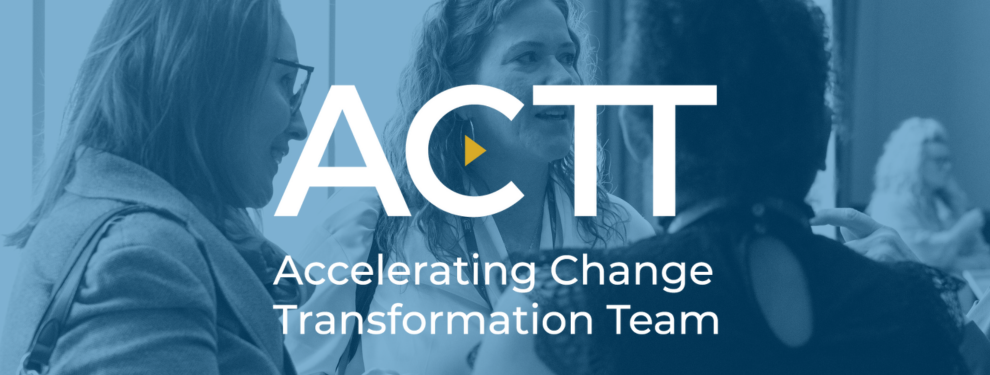- Have there been any changes to Providers, Access Administrators, or Panel Administrators in the last month?
- Information on what to do if there are changes to the clinic team can be found in these documents:
- If unsure how to handle a change, contact eHealth Support Services at [email protected] or 1-855-643-8649 for assistance.
- Check the Community Encounter Digests (CED) of three recently seen patients to confirm that the information uploaded to Alberta Netcare appears as expected - At first upload, the eHealth team will do this confirmation one time. The best practice for the clinic team is to perform it in the first month or two and then occasionally as a check.
- Is any inappropriate information being uploaded – particularly in the reason for encounter field?
- Are there blank fields? (This represents fields not used during the visit; take no action if they were intended to be blank).
- Is there anything surprising/unexpected/missing?
Conditions to send encounter (visit) information to Alberta Netcare:
- Create a new Visit or modify a previous Visit.
- The patient’s current Visit or chart is not marked as private.
- The patient’s name, DOB and PHN are recorded in Demographics.
- Patient demographics match the person directory.
- The provider in the EMRs Primary Provider field is a registered participant in CII/CPAR.
- The Visit provider is a registered participant in CII/CPAR.
- The Visit is signed-off.
Please see the CII/CPAR EMR User Guide for your EMR for more information: Accuro, Healthquest, Med Access, PS Suite, Wolf.
Does the clinic CPAR Panel Administrator:
- Know their role and responsibilities?
- Have the CPAR Panel Administrator Guide?
- Run a panel report before the automated upload to check for the number of patients and panel accuracy.
- Is everyone on the panel a patient you’d like to receive eNotifications for?
- Does every patient record contain:
- PHN
- Last visit date
- Verification date
- Gender
CPAR Panel Uploads and Reports Timing Table
CPAR panels are updated monthly, click here for a list of when each EMR uploads the panel.
- First time for the CPAR Panel Administrator to log in to CPAR? Use the following resources:
- First Login Quick Reference
- Panel Administrator Guide on how to use the CPAR application.
- After the panel has been uploaded the Panel Administrator logs into CPAR to:
- Check the panel submission results summary (available immediately after upload):
- Were there any errors?
- Is the number of patients uploaded what was expected?
- Download the Demographic Mismatch report[1] (available two days after upload):
- Has the team used the CII/CPAR Team Toolkit or the Tools for Active Panel Management to develop processes for dealing with mismatches?
- What is the clinic's process for communicating with patients when required?
- Does the clinic team understand the importance of valid patient demographics?
- The CPAR Panel Conflict Report is available after the 1st of the month:
- Has the team used the CII/CPAR Team Toolkit to develop processes for dealing with conflicts?
- Check the panel submission results summary (available immediately after upload):
This activity is performed usually once and then apply a QI approach.
- Inform your approach for handling CPAR Conflict and Demographic Mismatch Reports.
- Discuss the approach as a team. Involve the physician (primary provider).
- Huddle and review your CPAR reports together as a team (physician, panel administrator, and team involved in proactive care)
- As a team, set a goal to resolve any demographic mismatches or panel conflicts prior to the next month’s upload to CPAR, keep track of progress and review regularly.
- Align to current processes around panel identification and maintenance, preventive and complex care needs:
- Will you use opportunistic approaches?
- Will you use outreach?
- Use scripting and identify key messages to be conveyed. Use role-playing to test and improve scripting. Reach out for assistance to Practice Facilitators if they are available in your PCN. Test your processes and review them for what went well and what can be improved. Make this review process part of your ongoing activities.
- Keep a written script at the workstations where outreach calls occur.
- Develop standard processes and assign team members to carry them out as part of their role on the team.
- As a team, develop and use a prioritization strategy for outreach to patients with conflicts. Prioritize those who will benefit most from continuity of care. Align to current Quality Improvement (QI) work such as preventive screening, chronic disease management, care planning for complex patients, or your clinic’s opioid response.
eNotifications begin to flow within two days of the first panel upload.
- Clinic has read the eNotifications Info Sheet.
- Clinic team is aware that these apply only to patients that are submitted to CPAR.
- Clinic has seen an EMR orientation to eNotifications.
- Clinic has used the CII/CPAR Team Toolkit to develop processes around eNotifications:
- When eNotifications are enabled for a clinic:
- Review your current process.
- What works well?
- What could be improved?
- Providers and team members with access to lab reports will be able to see eNotifications. Identify the team members with access to the new eNotifications.
- Discuss the approach the providers would like to trial. Questions to ask:
- Can there be standing orders, or will protocol be developed after an initial period? Will there be a specific protocol for:
- Hospital admission
- Hospital discharge
- ED visit
- Day surgery
- Set an improvement meeting after the first week or two of receiving eNotifications.
- Can there be standing orders, or will protocol be developed after an initial period? Will there be a specific protocol for:
- Review your current process.
- When eNotifications are enabled for a clinic:
The source of information for eNotifications is patient registration events as recorded in the AHS facility’s Admission, Discharge and Transfer (ADT) system. Delivery of eNotifications is dependent on valid data entry in the ADT system.
Events are submitted to Alberta Netcare for viewing, and a copy of the data is sent to CII/CPAR to send eNotifications directly to the primary provider’s EMR. The data sources, at present, are the various systems used across Alberta in AHS facilities (e.g., Connect Care, Sunrise Clinic Manager, Meditech, etc.). Each of these systems works a bit differently and may not always have the same information captured on admission or discharge.
- Team has discussed and understands workflow process for creation and submission of consult reports.
- Visit must be closed.
- Provider must be registered for CII.
- Patient demographics must match person directory for the consult to submit successfully. To further understand the importance of valid patient demographics, see the Patient Demographic Info Sheet.
- Check the Consult Reports of three recently seen patients to confirm that the information uploaded to Alberta Netcare appears as expected - At first upload, the eHealth team will do this confirmation one time; best practice is to continue to perform it occasionally to make sure there are no problems with uploads.