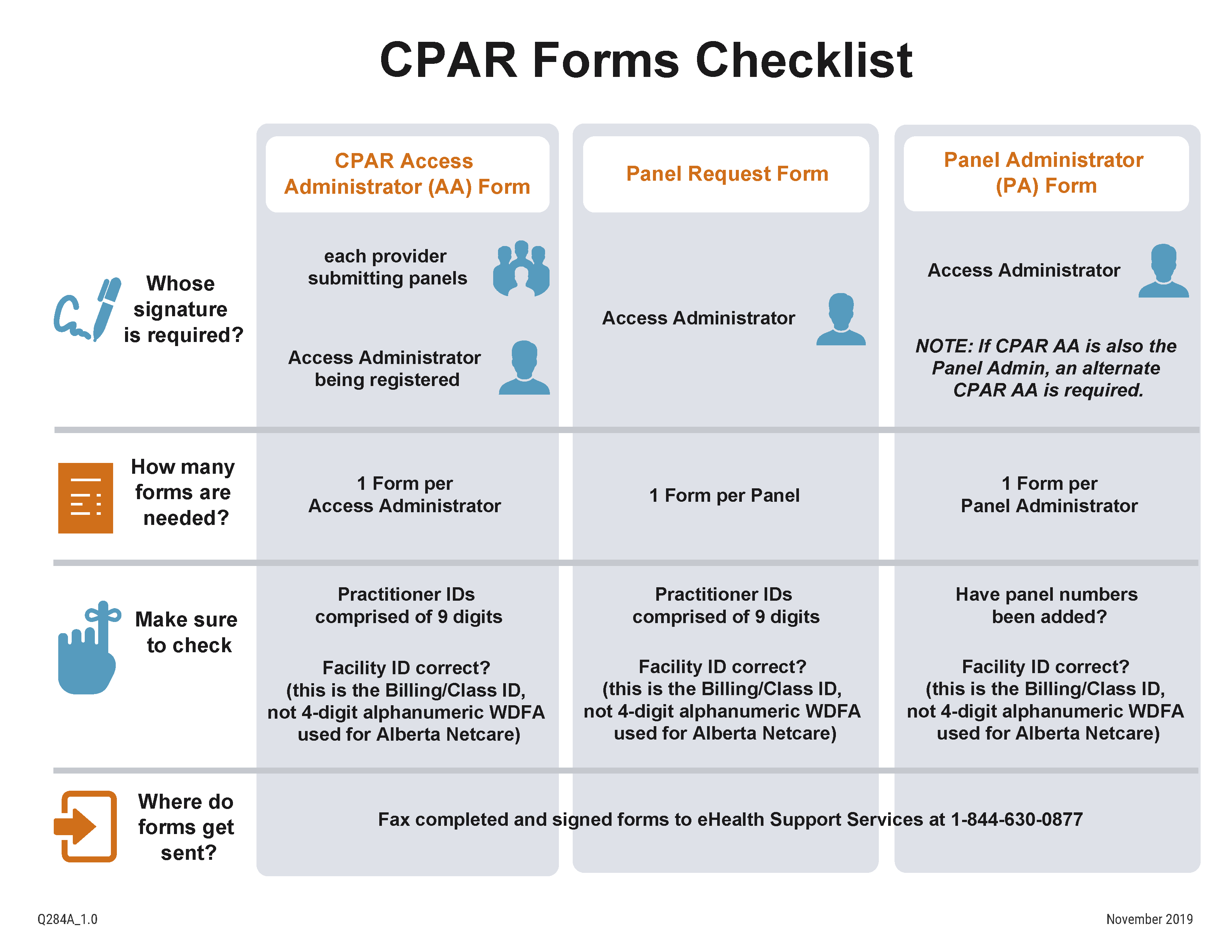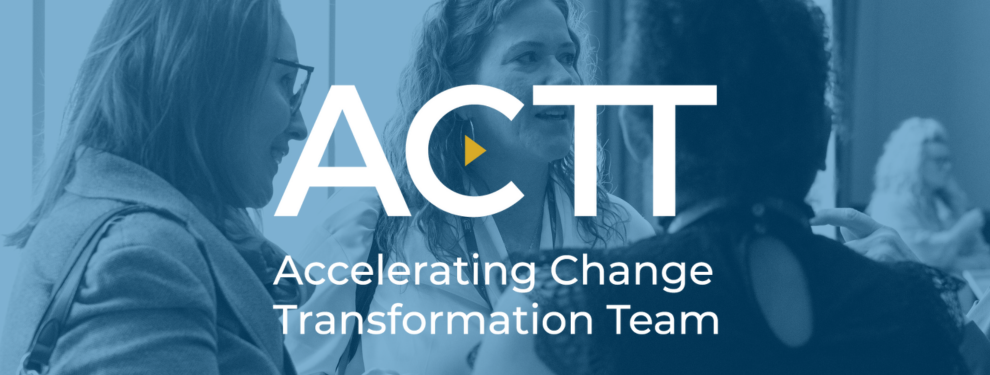The Confirmation of Participation Form is completed by the Site Liaison and is e-mailed to eHealth Support Services and is processed in about a week.
The Site Liaison will receive an e-mail with web links to Participation Forms from eHealth Support Services and will coordinate completing the CII Endorsement Letter(s), the CPAR Access Administrator Registration Form(s) and the CPAR Panel Request Form(s). These are faxed back to eHealth Support services with the original CII Endorsement letter mailed to the Office of the Information and Privacy Commissioner.
After 4-5 business days the CPAR Access Administrator will receive a Welcome package by e-mail including panel ID numbers. These panel ID numbers are used by the CPAR Access Administrator to complete the CPAR Panel Administrator Form(s) and fax back to eHealth Support Services.
After 4 – 5 business days the Access Administrator receives the panel administrator login information and shares with the panel administrator. Clinic Panel Administrator logs into CPAR to confirm that the panel numbers are correct and match those entered in the EMR.
With Panel

Without Panel

Applies to Confirmation of Participation, and all CPAR forms
- The computer accessing the eForm must have current Adobe Reader installed.
- Need software? Download free using this link.
- Move your cursor over the form, right click, select Save (target / link) As, choose folder on computer, name and save.
- Navigate to the folder on computer where saved and open from there.
- The Confirmation of Participation form will open for completion, type directly on the form and choose from the drop downs as appropriate.
- The CPAR eForms will open with only 4 fields initially displayed. The remaining fields will populate as you work your way through the form.
- The eForms are PDF smart forms that will display new fields according to previously entered information. Please type all required information into the form and review for completeness
before printing for authorization. - It is recommended that you save the eForm using Adobe Reader after completing it in case changes are required at a later time.
For Mac users:
- To open the form right click file and select Open with Adobe.
Completing the Confirmation of Participation (CoP) Form
Primary care, pediatrician and mixed primary care/specialty clinics
You now have the option to complete the COP electronically. Please use the link below to start a new COP:
Electronic Confirmation of Participation (eCOP) formAlternately, you can use the appropriate PDF form below:
- Confirmation of Participation Form (up to 10 participants)
- Confirmation of Participation Form (up to 25 participants)
CPAR Forms Checklist
With Panels