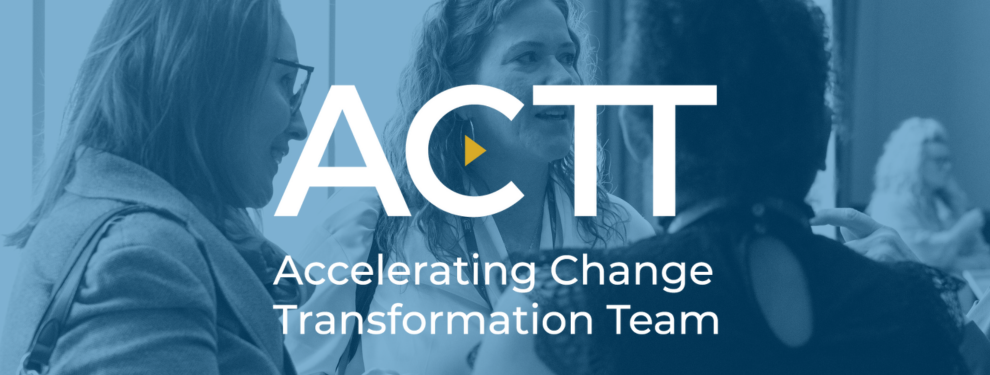Each clinic will need to follow a number of steps to ensure that CII/CPAR implementation is successful. Some steps will only need to be done once and some will be ongoing processes to incorporate into your clinic’s workflows. Here is a list of the steps involved, as you become a part of CII/CPAR.

- Initial Interest – Clinic receives information about CII through a newsletter, presentation, personal discussion, self-identifies, is approached by their EMR vendor or another stakeholder. Inform AMA ACTT that you are interested.
- Information Gathering – Clinic team goes over more detailed information to allow them to make a participation decision.
- CII/CPAR Roles and Responsibilities document is read
- CII Data Element Mapping shared with all participants
- Clinic Team Addresses Prerequisites
- Privacy Impact Assessment is up to date (or in process) and reflects current environment
- Completion of the Privacy Impact Assessment Update Self-Assessment is recommended
- Alberta Netcare Readiness – clinic is live on Alberta Netcare
- Panel Readiness confirmed (not applicable to clinics without panels). Complete CII/CPAR Panel Readiness Checklist.
- EMR is Microquest, QHR or TELUS (clinic will switch to latest version if using local install of Healthquest or Accuro.
- Clinic identifies a Site Liaison and an alternate.
- Site Liaison and other appropriate team members review this checklist.
- Site Liaison identifies providers (physicians and allied health providers) who will participate and what each individual will submit (consults and/or encounters).
- Site Liaison accesses Confirmation of Participation Form (CoP) form for less than or more than 10 providers from the Primary Care Get Started Today page and will:
- Complete the Confirmation of Participation form; instructions are found on page 3 of the CoP document;
- Site Liaison downloads support tools referenced in the CoP and will:
- Confirm on the CoP that custodians are aware and comfortable with sharing CII/CPAR data elements with AH and Alberta Netcare (when encounters are chosen).
- Confirm on the CoP that custodians and team have been/will be trained on all CII support tools listed and attached to CoP form.
- Check CoP form for errors and completeness before submission to Alberta Health eHealth Support Services Team (eHealth).
- Site Liaison submits completed CoP form to eHealth team via email to eHealth Support Services at [email protected].
- Site Liaison receives acknowledgement of receipt from eHealth:
Thank you for submitting the Confirmation of Participation form.
We will review the information provided and confirm that the clinic meets participation prerequisites. In the meantime, you will receive a communication from the eHealth Privacy Team to validate your EMR Privacy Impact Assessment (PIA) and confirm readiness. To prepare for this conversation, it would be beneficial to complete a short PIA Update self-assessment. If you have already completed a self-assessment, thank you.
Click here to launch the PIA self-assessment.
We will be in touch with next steps once the review has been completed. Looking forward to working with you.
- Site Liaison receives communication from the eHealth Privacy Team and validates the EMR PIA and confirms readiness. Depending on the age and content of PIA, suggestions will be made to the clinic regarding next steps. For most sites, the actions required are simple and may be done in tandem with CII/CPAR implementation activities. If a new PIA is needed, site must wait until PIA submission to continue with CII/CPAR implementation. EMR PIA Information for Clinics.
Tips: The Participation Forms are responsive pdf forms that must be completed on the computer and then printed. Do NOT print them and fill by hand. Tips on completing PDF forms is available.
Once clinic prerequisites are met, the Site Liaison receives confirmation that they may proceed with implementation. Agreements include:
Document/Form Summary Matrix
Post Identity & Access Management (IAM) Process
| Document Name | Signed by | Where to submit |
| Confirmation of Participation | Site Liaison/PCN Practice Facilitator. | Email to [email protected] |
| PIA Endorsement Letter | Custodian (Primary only if submitting a Governance Agreement, if using participation agreements, each participating custodian must submit). | Email a signed copy to the OIPC at [email protected] and copy the eHealth Privacy team at [email protected] on the same email. |
| CPAR Access Administrator Form |
One form per CPAR AA, signed by each participating Custodian submitting panels. Best practice is to have a back-up CPAR AA in place. |
Fax to eHealth 1-844-630-0877 |
| CPAR Panel Request Form | One form per panel, signed by the CPAR AA. Panel name should identify the provider. | Fax to eHealth 1-844-630-0877 |
| CPAR Panel Admin Form | CPAR AA requests entitlement via AHS IAM for Community. A CPAR AA cannot self-authorize PA role in IAM. If CPAR AA and Panel Administrator are the same person, alternate CPAR AA must submit the request. | Nothing physical to submit, electronic request. Submit request in IAM after welcome email containing Panel ID(s) is received. |
For Clinics that have not yet completed the Identity & Access Management (IAM) Process
| Document Name | Signed by | Where to submit |
| PIA Endorsement Letter | Custodian (Primary only if submitting a Governance Agreement, if using participation agreements, each participating custodian must submit). | Email a signed copy to the OIPC at [email protected] and copy the eHealth Privacy team at [email protected] on the same email. |
| CPAR Access Administrator Form |
One form per CPAR AA, signed by each participating Custodian submitting panels. Best practice is to have a back-up CPAR AA in place. |
Fax to eHealth 1-844-630-0877. |
| CPAR Panel Request Form | One form per panel, signed by the CPAR AA. Panel name should identify the provider. | Fax to eHealth 1-844-630-0877. |
| CPAR Panel Admin Form pre IAM | CPAR AA. If CPAR AA is also the Panel Admin, a second CPAR AA is required to sign. |
Fax to eHealth 1-844-630-0877. Submit form after Welcome email containing Panel ID(s) is received. |
- Site Liaison will receive a participation email from eHealth that includes a Participation Package Checklist with links to all participation forms. Site Liaison will:
- Co-ordinate signature of PIA Endorsement Letter(s), CPAR Access Administrator (AA) Registration Form(s) and CPAR Panel Request forms.
- Refer to CII/CPAR document matrix (above) to confirm correct forms are signed.
- Fax completed Participation Package documents PIA endorsement letter(s), CPAR AA and panel request form(s) to eHealth team at 1-844-630-0877).
- Email a signed copy of the PIA Endorsement letter to the OIPC at [email protected] and copy the eHealth Privacy team at [email protected] on the same email.
- Site Liaison identifies providers and clinic members who will need EMR training on mapping and keeping information confidential.
- CPAR Access Administrator receives Welcome Package via email titled Welcome Access Administrator to the Central Patient Attachment Registry (CPAR).
- Welcome package e-mail includes AHS Network username to access to AHS IAM, the panel name(s) and panel ID number(s) the CPAR AA is authorized for.
- Panel IDs numbers are then entered into EMR for each provider.
- For sites using AHS IAM for Community, the CPAR Access Administrator completes IAM training and sets up Panel Administrator accounts on-line using AHS IAM or submits paper Panel Administrator forms if they choose.
- ** If site is not yet using AHS IAM for Community, the Site Liaison coordinates signature of CPAR Panel Administrator (PA) form(s) with CPAR AA. Reviews forms for completeness and faxes signed PA form(s) to eHealth team at 1-844-630-0877.
- CPAR Access Administrator (or other clinic team member with EMR admin access) completes EMR training and set-up (see EMR Guides for CII/CPAR).
- EMR Training – EMR configuration, how to enter panel numbers.
- EMR Setup – Configure EMR and Enter Panel Numbers.
- CPAR Panel Administrators review the CPAR Panel Administrator Guide.
- CPAR Panel Administrator reviews the CPAR instructional videos for panel users if more information than the CPAR PA Guide is preferred.
- Clinic Team reviews the CPAR Panel Administrators Handbook information. Additional resources are in the Panels category in the Resources Centre.
- CPAR Panel Administrator receives their AHS Network username for CPAR in a Welcome e-mail along with links on how to obtain a temporary password and instructions for logging into CPAR.
- CPAR Panel Administrator logs in to CPAR application.
- CPAR First Login and Information Check – Check that Panel, Provider and Clinic information in CPAR is correct and entered in EMR correctly as well.
- Site Liaison confirms with eHealth Support Services that the clinic is ready to set a Go-Live date. Clinic will be given a schedule of potential dates and chooses one that is suitable.
- Go-Live date is confirmed by eHealth Support Services with the Site Liaison.
- For first upload:
- Healthquest EMR upload panels automatically on 8th day of month.
- TELUS Health EMRs upload panels automatically on 10th day of month.
- QHR Accuro EMR uploads panels automatically on 12th day of month.
- Within 5 days after panel upload, CPAR Panel Administrator logs in to CPAR to verify Panel Upload and view if there are any upload errors. By this time, eNotifications will be received by the provider.
- If panel information does not appear, direct inquiries to eHealth Support Services at 1-855-643-8649 for assistance.
- Physician or delegate verifies Community Encounter Digest (CED) report information and/or Consult Report information in Alberta Netcare.
- If CED or consult report information does not appear or appears incorrectly, direct inquiries to the eHealth Support Services Contact Centre at 1-855-643-8649 for assistance.
- Site Liaison verifies that the Health Collection Notice posters are posted in the clinic or an equivalent process is in place.
- CPAR Panel Administrators view reports in CPAR:
- panel submission results details (check that the uploaded number of patients in the panel is accurate).
- submission errors on first upload, and monthly thereafter.
- CPAR Panel Administrator First Download of Reports – Demographic Mismatch Report within 5 days of Go-Live.
- CPAR Panel Administrator First Download of Reports – Conflict Report on the 2nd day of the following month.
- Clinic Team uses CPAR Team Toolkit to develop new processes to incorporate Conflict and Mismatch information.
- Report download becomes a monthly routine for the CPAR Panel Administrator who refers to the monthly checklist.
- Clinic Team refines processes for managing panel conflicts and dealing with mismatch notifications.
- Panel Reports are now a seamless part of Panel Maintenance and inform Panel Management.
- Provider, or delegate, reviews CEDs initially and periodically in Netcare (recommend viewing for repeat patient) to review data entry at clinic flowing to CED.
Monthly Tasks
| Types of Report | Submission Date | Date Available | Action |
| View submission to confirm CPAR receipt and view for submission errors |
|
Within 5 days after submission. |
View Panel Submission Results Summary & Panel Submission Results Details in CPAR. |
| Demographic Mismatch Report |
|
Within 5 days after submission |
Review report, identify and resolve mismatches. Refer to Person Directory to validate patient demographics to EMR. |
| Conflict Report |
|
On the 2nd day of the month | Review report, identify and resolve conflicts. |
- Site Liaison, CPAR Access Administrator(s), Panel Access Administrator(s), and/or others are contacted to provide feedback on the implementation. This will be done via an online survey, sent directly to site contacts to complete.