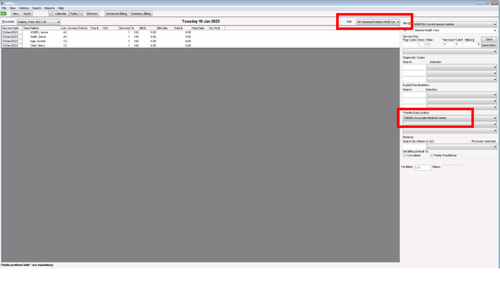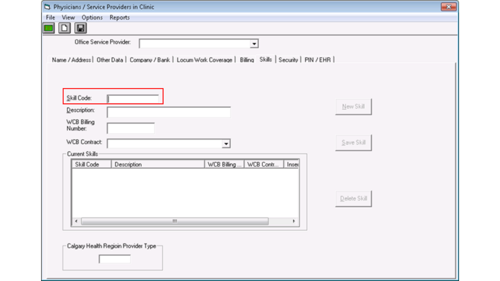The Specialty Code or Skill Code designates the discipline and specialty/accreditation under which the service provider provided the service. Each EMR stores the Specialty Code for each provider for billing purposes. Your Specialty code is needed when filling out CII/CPAR paperwork.
Click your EMR for instructions on how to find your Specialty Code.
The Specialty Code is available in Provider Management under Provider Demographics.
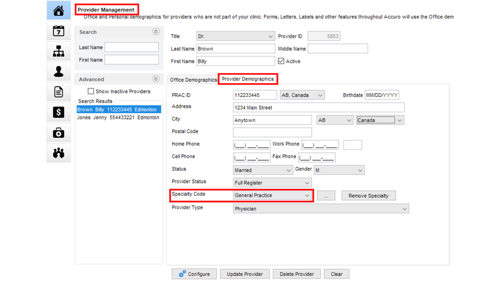
To find the Specialty Code or Skill Code, go to Dashboard then My Bills.
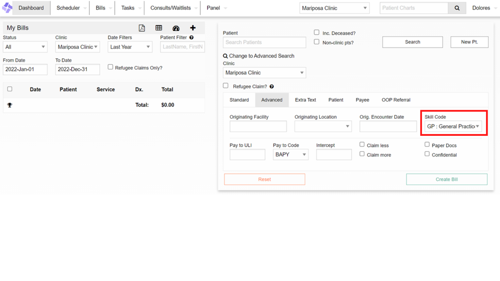
To find the Specialty Code, open the Settings window from the toolbar running down the left side of the CHR main page. From there, open the Account Information > User tab, and click the “Edit” button beside the user you are trying to find the Skill Code for, and click on the Integrations tab. You will see the Specialist Code on this tab.
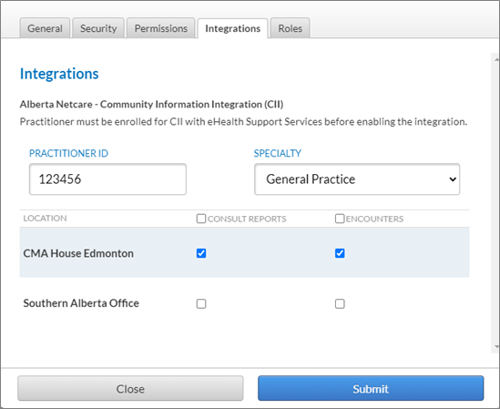
You can find the Specialty Code or Skill Code in Healthquest by opening the AHC Claim Editing window.
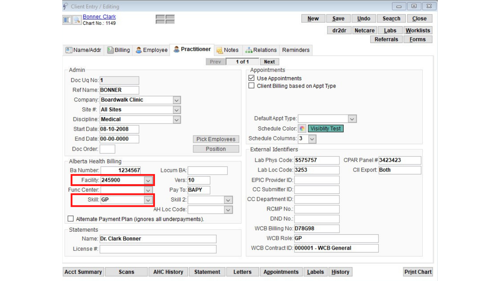
You can find the Specialty Code or Skill Code in Med Access from the Update Provider page.
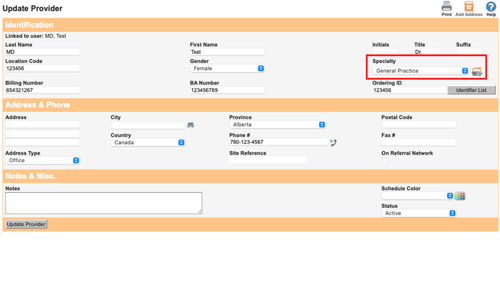
To find the Specialty Code or Skill Code in PS Suite, open the Bill Book for any physician that works at the clinic and bills in PS Suite. The easiest way to do this is to ask a physician to show you their bill book and record the Specialty Code or Skill Code.
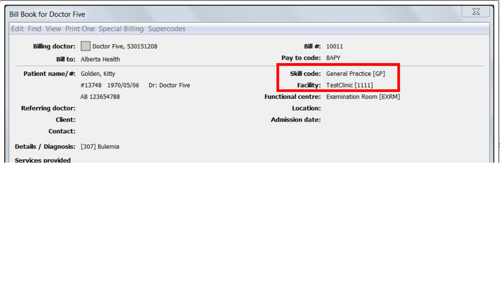
A physician's specialty was entered in Configuration > View > Physicians/Service Providers > Office Service Providers > Skills tab or is visible in the billing screen as seen below.